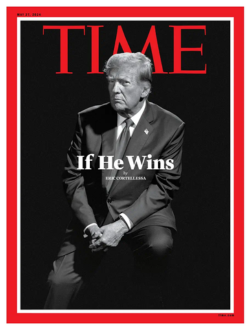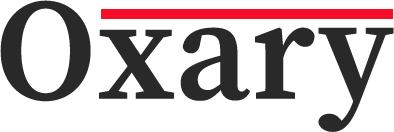Python is one of the most popular programming languages in the world. Known for its simplicity and readability, Python allows beginners and experienced developers alike to create powerful programs with less code. But what if you want to make your Python code more fun and engaging? Enter the concept of “Rainbow Python.” This term refers to a creative technique that adds color to your Python code using different libraries. Adding color to your text output makes debugging easier and adds a playful twist to your coding projects.
In this blog, we’ll explore how you can bring color into your Python programs. We will go through simple examples using libraries like colorama and termcolor, so you can add a splash of color to your next project.
Why Add Colors to Python Code?
Before diving into how to use colors in Python, let’s answer one fundamental question: Why should you care about adding colors to your Python code?
- Visual Clarity: When debugging a large program, it’s easy to lose track of your outputs. Colored text makes it easier to distinguish between different types of outputs, such as errors, warnings, and regular information.
- User Engagement: If you’re building a command-line interface (CLI) application, colored text can make it more interactive and visually appealing for the end-users.
- Fun and Creativity: Programming can feel a bit dull at times. Adding color can inject a sense of fun into your coding journey and make your scripts feel more dynamic.
Libraries to Add Colors in Python
Python does not support colored text in its standard output by default. However, several external libraries make it easy to add colors to your Python projects.
1. Colorama
One of the most widely-used libraries for adding colors in Python is colorama. It’s cross-platform, meaning it works on both Windows and Unix systems, making it highly versatile.
Here’s how you can get started with colorama:
Installation:
You can install colorama using pip, Python’s package installer:
pip install colorama
Simple Example:
from colorama import init, Fore, Back, Style
# Initialize Colorama
init()
# Print colored text
print(Fore.RED + “This is red text”)
print(Fore.GREEN + “This is green text”)
print(Back.YELLOW + “This text has a yellow background”)
print(Style.BRIGHT + “This is bright text”)
print(Style.RESET_ALL + “Back to normal text”)
In the above example, you can see how easy it is to add color to your Python code using colorama. By calling Fore, Back, and Style, you can manipulate the appearance of your text in the terminal.
Explanation:
- Fore.RED: Changes the text color to red.
- Back.YELLOW: Changes the background color to yellow.
- Style.BRIGHT: Makes the text appear brighter.
- Style.RESET_ALL: Resets all styles and colors to default.
2. Termcolor
Termcolor is another library that allows you to add colors to Python terminal output. It’s very simple to use and is perfect for basic color-coding needs.
Installation:
Install termcolor using pip:
pip install termcolor
Simple Example:
from termcolor import colored
# Print colored text
print(colored(‘Hello, World!’, ‘blue’))
print(colored(‘Error!’, ‘red’, attrs=[‘bold’]))
print(colored(‘Warning!’, ‘yellow’, ‘on_grey’))
Explanation:
- colored(‘Hello, World!’, ‘blue’): Changes the text color to blue.
- attrs=[‘bold’]: Makes the text bold.
- colored(‘Warning!’, ‘yellow’, ‘on_grey’): Displays yellow text on a grey background.
Combining Colors and Formatting
You can combine colors and text formatting to create visually appealing outputs. This is useful when you want to highlight specific parts of the text, such as errors or important messages in a log file.
Example:
Let’s create a simple error logging system with color-coded messages:
from colorama import init, Fore, Style
# Initialize Colorama
init()
def log_message(message, level):
if level == ‘info’:
print(Fore.GREEN + “INFO: ” + message + Style.RESET_ALL)
elif level == ‘warning’:
print(Fore.YELLOW + “WARNING: ” + message + Style.RESET_ALL)
elif level == ‘error’:
print(Fore.RED + “ERROR: ” + message + Style.RESET_ALL)
else:
print(Fore.BLUE + “DEBUG: ” + message + Style.RESET_ALL)
log_message(“This is an informational message.”, “info”)
log_message(“This is a warning message.”, “warning”)
log_message(“This is an error message.”, “error”)
log_message(“This is a debug message.”, “debug”)
Output:
vbnet
Copy code
INFO: This is an informational message.
WARNING: This is a warning message.
ERROR: This is an error message.
DEBUG: This is a debug message.
As you can see, by using different colors for each log level, you can quickly identify the severity of each message. This is particularly helpful when reading through a large amount of output data.
Use Cases for Adding Color in Python
Now that you understand how to add color to your Python code, let’s explore some practical applications:
1. Debugging
When debugging, you can use colors to differentiate between standard messages, warnings, and errors. This makes it much easier to track down issues in your code.
2. Command-line Applications
For CLI applications, color can greatly enhance the user experience. It can help users quickly recognize important prompts, errors, or success messages.
3. Interactive Learning
If you’re creating a program to teach others, colored text can make learning more engaging. It can highlight important concepts or results and help keep the learner’s attention.
4. Games
If you’re working on text-based games or interactive fiction, colors can be used to differentiate between character dialogue, game events, and instructions, enhancing the overall experience.
Tips for Using Colors in Python
Here are some tips to keep in mind when adding colors to your Python code:
- Keep It Simple: Don’t go overboard with too many colors. It can quickly make your output cluttered and hard to read.
- Test on Different Systems: Ensure that your colors work on different platforms, especially if you’re using a cross-platform library like colorama.
- Use for Clarity: Only use colors to improve clarity, not to confuse or distract from the primary content.
Conclusion
“Rainbow Python” might sound whimsical, but it’s a practical technique to enhance the readability and user-friendliness of your Python scripts. Using libraries like colorama and termcolor, you can easily add vibrant, colorful text to your terminal output, making debugging easier and your programs more fun to use.
So why not give your Python code a colorful twist? Try out these libraries and bring some visual flair to your next project!