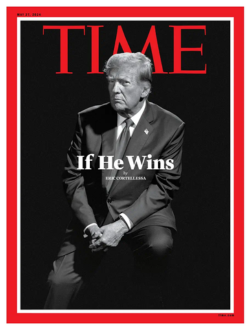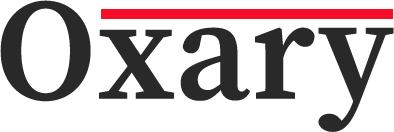Have you ever encountered the frustrating error message “ImportError: numpy.core.multiarray failed to import” while working with Python? This error can be a stumbling block for many developers, especially those who are working with scientific computing and data analysis libraries like NumPy. Let’s dive into what this error means, why it happens, and how you can resolve it effectively.
What Is NumPy?
Before addressing the error, it’s essential to understand what NumPy is and why it’s important. NumPy, short for Numerical Python, is a fundamental package for scientific computing in Python. It provides support for arrays, matrices, and many mathematical functions. This library is crucial for data analysis, numerical calculations, and many other scientific applications.
What Does the Error Mean?
The error message “ImportError: numpy.core.multiarray failed to import” typically occurs when there is a problem with importing a core component of NumPy. In simpler terms, Python is trying to access a part of NumPy that isn’t available or is malfunctioning. This issue prevents your code from running correctly and can be quite perplexing.
Common Causes of the Error
- Outdated NumPy Version: Sometimes, the version of NumPy you are using may be outdated or incompatible with your code or other libraries. This mismatch can cause import errors.
- Corrupted Installation: If your NumPy installation is corrupted or incomplete, it might fail to import the necessary components. This corruption can occur due to various reasons, including interrupted installations or conflicts with other packages.
- Conflicting Packages: Other Python packages or libraries may interfere with NumPy. These conflicts can arise from incompatible versions or dependencies, leading to import issues.
- Python Environment Issues: Problems with your Python environment, such as version mismatches or improper configurations, can also lead to this error. This is particularly common if you are using virtual environments or multiple Python installations.
- Operating System Issues: In some cases, issues related to your operating system, such as missing system libraries or permissions, can cause this error.
How to Fix the “ImportError: numpy.core.multiarray failed to import”
1. Upgrade NumPy: First, try upgrading NumPy to the latest version. This can resolve compatibility issues and bugs in older versions. You can upgrade NumPy using pip with the following command:
pip install –upgrade numpy
Reinstall NumPy: If upgrading doesn’t work, try reinstalling NumPy. This can fix corruption or incomplete installation issues. Use the following commands to uninstall and then reinstall NumPy:
pip uninstall numpy
pip install numpy
2.Check for Package Conflicts:
- Review the packages and their versions in your environment. Ensure that no other packages are conflicting with NumPy.
- You can use tools like pip list or conda list to check the installed packages and their versions.
3.Verify Python Environment:
- Ensure that your Python environment is correctly set up. If you are using a virtual environment, make sure it is activated and configured properly.
- Consider creating a new virtual environment and reinstalling NumPy there to see if the issue persists.
4.Check for System Issues:
- Ensure that your operating system has all the required system libraries and permissions.
- Update your operating system and check for any missing dependencies.
5.Seek Help from Community:
- If none of the above solutions work, consider seeking help from the NumPy community or forums. Often, other users may have encountered similar issues and can offer solutions.
Best Practices to Avoid Import Errors
- Regular Updates: Keep your libraries and dependencies up to date to avoid compatibility issues.
- Isolated Environments: Use virtual environments to manage dependencies and avoid conflicts between packages.
- Clear Caches: Sometimes clearing the Python cache can resolve import issues. This can be done by deleting the __pycache__ directories in your project.
Conclusion
The “ImportError: numpy.core.multiarray failed to import” can be a frustrating obstacle, but understanding its causes and solutions can help you resolve it quickly. By following the steps outlined above, you can troubleshoot and fix this error, ensuring your Python projects run smoothly. Whether it’s upgrading NumPy, reinstalling the library, or addressing environment issues, a methodical approach will help you get back to coding without unnecessary headaches.